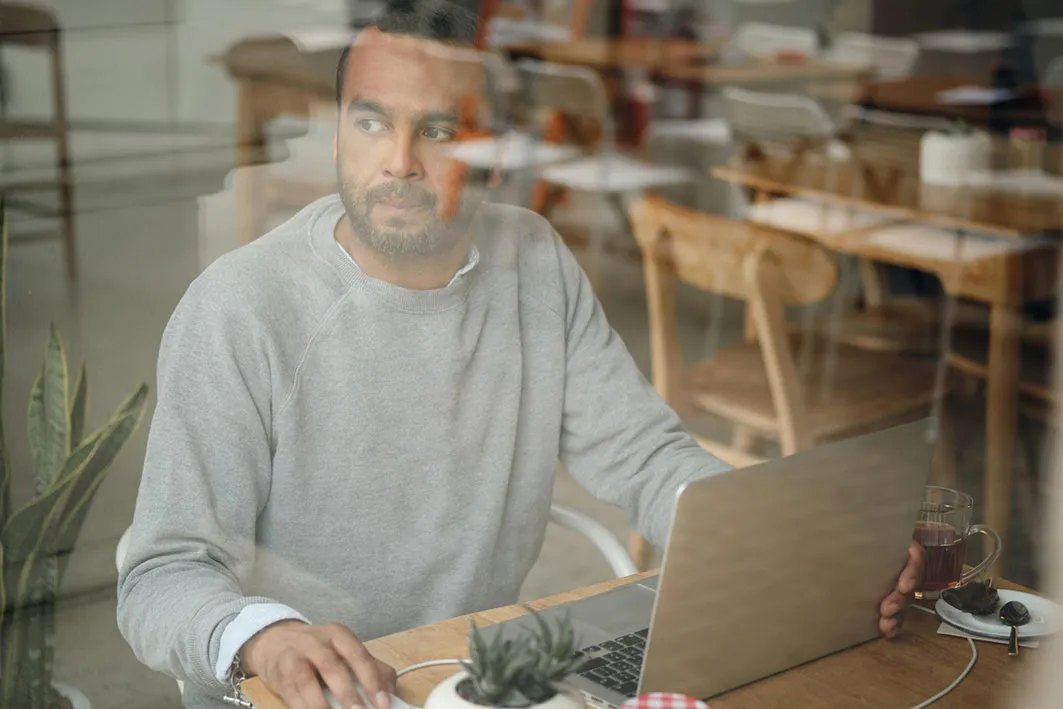
Now that you have your shiny new website designed by Dmac, you’ve probably had your training. You know how to add a product and even a page and you were told about all these great modules you can use.
You may find that doing the simple updates using our CMS are very easy - but what about the imagery?? Other elements - like product images and banners might need a little more work or even special editing programmes. Fear not, you don’t need a graphic design degree or expensive software licenses to keep your website looking polished and professional.
While some software, like Photoshop, are brilliant and allow the user to do loads, it involves a lengthy learning curve and is expensive to use. It also uses a lot of resources and sometimes it’s just too clunky & fidgety.
Instead, Dmac Media have prepared a short list of very handy tools and websites that we quite often use ourselves. They might be quite mission-specific but that’s the beauty of it!

Here’s a couple of tools that help you design or edit your photos or other graphics…
Canva is well known by many and yet-to-be loved by others. The free version allows you to do quite a bit - you can upload your logo and some images and with a few clicks you can design your own banners or social media posts. It works in your browser, meaning it doesn’t require installation of any software and it's easy to navigate. Aside from banners, it allows you to work on branded documents, presentations, edit videos, print products and much more.
Once you become familiar with it and notice you use it more, think of upgrading to a pro version. For about €15 month you get to set up your brand assets (so you don’t have look up the font name or Hex colour code every time), access the stock image library, resize your design (update your instagram post to a story format), share directly to your feed (it has a content planner built in) and some new AI features.
It’s really comprehensive while being simple and easy to use.
Similar to Canva, Pixlr helps you with creating graphics. You can start from a ready template and modify it to your needs. The template gallery is quite large, (although a little more flashy than Canva’s) and it doesn’t offer the search. What it does is allow you to do much more advanced image edits - it has filters, crop and cut out tools, built in effects, retouching and more. It’s like a simplified version of Photoshop accessible in your computer’s browser.
For about a dollar a month you can hide the ads (that’s fair, really) and for about a fiver you get an access to their suite of assets and templates, ad free.
This tool is focused solely on image editing. While, likewise to Canva and Pixlr mentioned above, it offers some ready design templates, I think it shines when it comes to editing your graphics. If banners is all you want to create, the free version should get you started in no time.
Similarly to the other tools, the paid account allows you to unlock many of its features: some great AI functions like One-Click Enhancer or Background Remover, Portrait Enhancer, Batch Image Editor or a Font Manager. Feel free to try the free version and see if this tool is for you.
This is another web-based graphic and photograph editor. It will allow you to edit images, create illustrations, simple web design and convert files to other formats. If you have some knowledge of the design and you’ve used similar software before, this tool might be great for you.
You get to use and control the layers, work with paths and masks. It has a lot of tools, similar to Photoshop, but accessible in your browser. Free version shows flashy ads, but you can upgrade to a premium account for only a fiver a month.
This site does one thing and let me tell you it does it well. SImply open the website and drag and drop your product image onto the main screen. Give it 5 seconds and your image will be ready for download, with a transparent background. And that’s it! At the moment remove.bg works very well for photos of people, products and cars, but some images are more challenging than others. The free version limits the image quality, so it might not be the best for larger graphics, but their prices start from €0.12 per image, if high-resolution is your goal. Paid account also allows you to process up to 500 images per minute which is not something any of us could ever do manually.

This site definitely deserves a spot in your bookmarks! TinyWow provides free online conversion, pdf, and other handy tools to help you solve all sorts of problems. They forever update it with new features too.
It currently offers editing of:
- Have you ever spent ages trying to split or resize a pdf? Here, you can create a pdf, compress it to a smaller size, split into smaller files, translate, eSign protect, extract text and more.
- remove the background, extract text from the image, remove an object, pixelate a part of a photo and couple more options
- here is where their AI really shines. With a couple of available generators you can have fun creating new blog post ideas, fix the grammar, complete paragraphs… it will even write headlines for you. Like with all AI we would advise to use it with a pinch of salt and triple check everything that comes out of it, but if you’re ever stuck for ideas, why not give it a go?
- you can resize and compress your clips, convert them to gifs, trim, extract the sound, convert audio to text, and download videos from some popular social media sites.
- You can convert a couple of popular file formats like Excel to PDF or split files as needed.
This site is really a wee gem and it’s completely free (at last at the time of writing this blog), has no limits and doesn’t require you to sign-up. They also delete all files after 1 hour so you don’t need to worry about uploading private files.
Dmac loves Pandas. Aside from adorable panda images, TinyPNG offers smart WebP, PNG and JPEG compression. We will never stop talking about the importance of image size. Heavy files take a long time to load from the server and use a lot of resources. If the site takes too long to load, the user is simply going to leave.
PNG files (images with a transparency) tend to be on the larger side, and we limit their use unless it’s really necessary.
TinyPNG allows you to drag and drop an image you want to compress. Then a panda does its magic and allows you to download the same image with a much smaller file size. In their words: “by selectively decreasing the number of colors in the image, fewer bytes are required to store the data. The effect is nearly invisible but it makes a very large difference in file size”.
All that’s left for you to do is to download your new, much smaller file.
You can work on up to 20 images at once (max 5 MB each) and the site accepts the 3 most popular formats: WEBP, JPEG and PNG.
Webp is an image format created by Google in order to compress the images for the internet without losing out on the quality.
All new websites built on Dmac CMS v4 come with a webp converter built in as a standard. The plugin can be also retrofitted onto older websites. Since using the converter, we’ve noticed an improvement in the overall page speeds and the sites’ ranking.
While very handy, the webp format isn’t accepted across all software yet and sometimes you’ll need a converter. Convertio allows you to convert many file formats including the more and less popular ones so it’s also worth a bookmark in my opinion. It will help you with the webps and, as per many of the above tools, only requires a drag, a drop and a download. Easy!
This one saves me so much time. Colorzilla is a free extension that works with your browser. Once you click on a colour picker icon you can hover over any colour (perhaps a colour used in your logo, or a button?). Once you click on it, it copies the colour’s HEX code (the name of the colour palette in the computer terms) and it’s ready to be used in your designs. Simply paste it in the colour selector in Canva or Google docs and make sure all of your branding assets and adverts are consistent.
The extension saves the previously picked colours to its history and creates a snapshot of the colours used on the website if you wish. Other colour formats are also accessible. Colourzilla gives you the results in hex, rgba, hsl and hsb.
Stock photos and images you can source from online platforms and work out to be much cheaper than hiring a professional photographer and easier than taking your own photos.
Thanks to a huge variety of styles, themes, objects and formats they can do wonders to your website’s design.
Stock photo sites provide you with a license to use the image. It’s rarely free, usually comes at a fee. In the end - you’re paying for someone’s work. It’s important to purchase and store safely all licenses for the images you use. This ensures the image is used legally without violating its copyright laws. Think of it like an insurance: purchasing an image is always cheaper than paying a copyright fee (these could reach a couple of hundred Euros).
Here’s a couple of websites we often use to source our images:
It’s a huge library of images and other assets and it’s one of the most affordable. You can download 100 images a day for about a tenner a month (yearly plans are even cheaper). It might be lacking a bit if your industry requires very specific, but it’s great for most of your clients.
A free account offers a couple of free downloads a day so it’s worth checking out.
Pro tip: always log in before downloading an image. This means that a license will be saved (easy to find in the future) in your account.
With over 330,000 contributing photographers, Unsplash offers a great range of, in my opinion, more ‘artsy’ photos. It’s worth checking if you’re looking for something unique. It used to be free (with attribution) but now a lot of their images are paid. For a couple of Euros a month it might be worth looking into Unsplash.
One of the most popular resources for stock photos. Shutterstock is pricier but offers a great range, including very industry specific photos and graphics.
Pro tip: Be careful when buying credits and make sure you untick the automatic renewal checkbox at the checkout. Unless you wish to be billed for x amount of credits every month.
Having a couple of tools up your sleeve, whether for file editing or creating a new campaign, will make your life much easier and allow you to keep your website looking sleek and professional.
Some of them require a learning curve, while the others do (almost) everything for you.
Have fun with the tools above and gain new skills. They might even inspire you to try new things and take your ebusiness onto a new level.
If after all this you decide that graphic design isn’t for you, feel free to reach out to us - we’re always happy to help.
We love drawing circles and squares. :)